Booting is the so called “bootstrapping” that processes and starts the OS (operating system) when the user turns on the computer. A boot sequence is the initial group of operations that the computer operates.
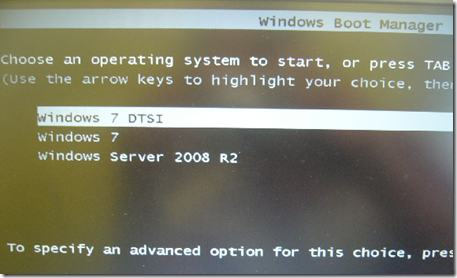
In Windows Server, 7 and Vista the bootloader file contains the necessary information is located in [root directory]\bootmgr. For Windows XP, the file is \ntldr.
Bcdedit is a powerful tool that Windows Vista, 7 and Server 2008 uses to manage the boot entry option value in the Windows boot configuration data store (BCD).
Easiest way to edit the boot loader entry names
Open your Command Interpreter > Win + R > and type “cmd.exe” > and use the following command
| bcdedit /set {current} description "any name" |
Restart your computer to see the results…
For Windows XP users, you can read this old http://faultyaspirations.blogspot.com /2007/10/unlockme-customize-your-boot-menu-in.html" target="_blank">blog article that I wrote.
Note: It is important to backup the bcd entries first:
| bcdedit /export c:\savebcdentry |
To undo the changes:
| bcdedit /import c:\savebcdentry |
How to delete entry from the list
| Microsoft Windows [Version 6.0.6001] C:\Windows\system32>bcdedit Windows Boot Manager Windows Boot Loader Windows Boot Loader C:\Windows\system32> |
First, you need to know the identifier value by launching “bcdedit” as shown above and after that, you can now delete the entry “dummy OS” by using the command:
bcdedit /delete {a1d3593a-5b7-11e0-9e3c-d0a2d26a53be}
For more detailed information from Microsoft, read here..
http://WindowsForUs.com?bcdeditms3
Thanks for reading the guide!


0 komentar:
Posting Komentar