Your old computer doesn’t work anymore, you re-installed the OS but most of the setup to run your important programs is already gone so, you’ve just copied the files and when you run the software you get this message: “Component ‘----------‘ or one of its dependencies are not correctly registered: a file is missing or invalid
The only thing that you can do with this is to use your search engine for this files and after downloading them, move them to the folder location of the software or c:\windows\system32 and register the files needed one by one.
Adding “Register File” would be great!
Using the http://faultyaspirations.blogspot.com /2008/10/universal-script-template-in-elevating.html" target="_blank">universal script template that WinBubbles have, you’ll be able launch any application with UAC enabled. Same with its examples e.g. http://faultyaspirations.blogspot.com /2008/10/add-this-file-and-this-folder-to-your.html" target="_blank">How to Add “Hide This File” or “Unhide this File” Context Menu and http://faultyaspirations.blogspot.com /2008/03/add-my-computer-in-network-icon-context.html" target="_blank">Hide my Computer to your Network Icon
Download the http://faultyaspirations.blogspot.com /2007/11/winbubbles-features-gap.html" target="_blank">tool, go to its folder location and Copy “lawrence.vbs'”
Rename the file to any e.g. regsvr32.vbs
open the file with notepad and replace the string
For Each strArg in objArg
‘Replace the string here
Next
To this code (register files):
objApp.shellExecute "cmd.exe", " /c regsvr32 " & chr(34) & strArg & chr(34), , "runas", 1
Save the file, copy the Path, open WinBubble and go to Tools Menu
Click “Windows Explorer (All Files)” Button and add this values
Name Any e.g. Register this File
Command wscript "[Path]" "%1" for example
wscript "C:\Program Files\WinBubble\WinBubble 2\Tools\regsvr32.vbs" “%1”
Click Add afterwards… and start registering DLLs and ActiveX Controls..
To Unregister file (you need to repeat all steps and use this code) Context Menu:
objApp.shellExecute "cmd.exe", " /c regsvr32 /u " & chr(34) & strArg & chr(34), , "runas", 1
That’s it!
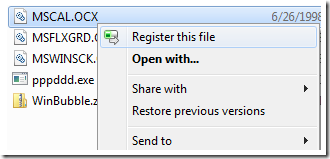
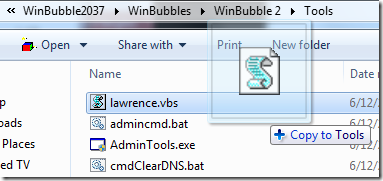




0 komentar:
Posting Komentar